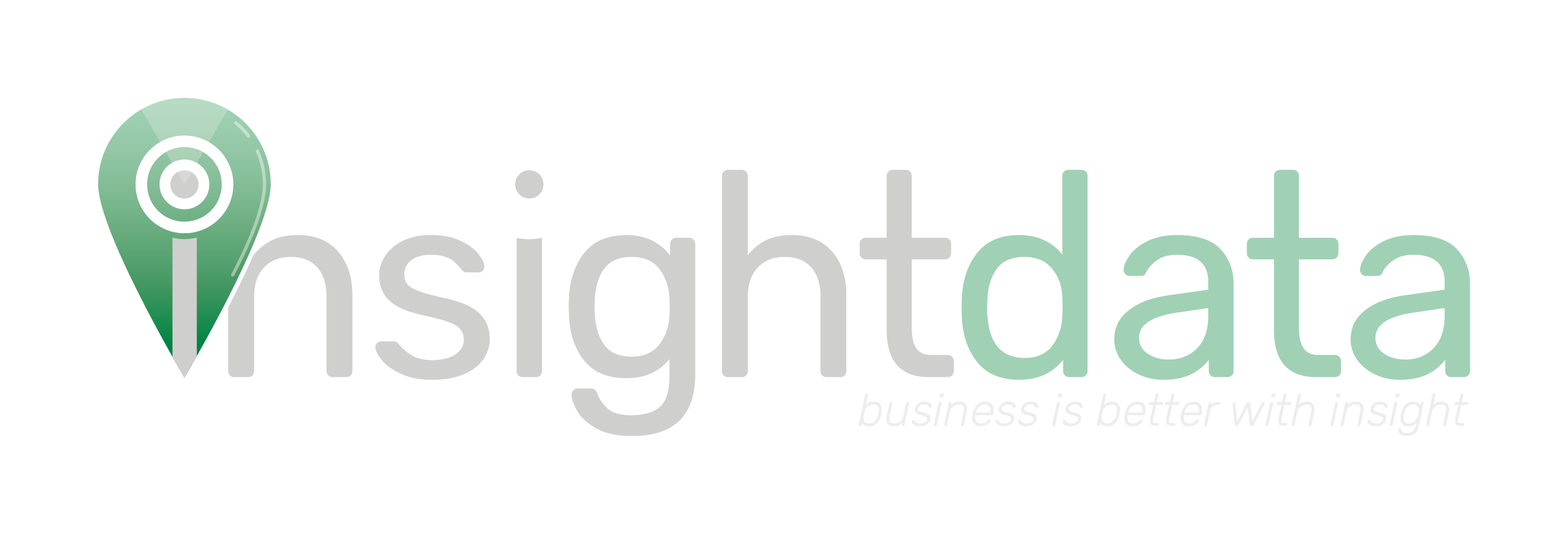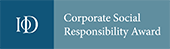Please note that this tutorial article only applies to users given advanced manager permissions on Salestracker.
Salestracker allows managers to set up email alerts for various statuses on the system. For example:
- You might want to set an alert for customers to ensure that your sales agents are talking to them on a regular basis.
- You could set an alert for prospects to ensure that potential sales are not being missed by neglecting leads.
CRM activity is defined as relationships, notes, leads, tasks, documents, orders or quotes being saved or updated against a company record. CRM inactivity therefore is the absence of any of these things being done against a company record.
To utilise this functionality, you also need to be actively utilising relationship statuses within Salestracker.
To create an inactivity alert, first click on “Preferences” in the top right. Then click “CRM Inactivity Alerts“:

This will present you with a panel of options with which to build your email alerts:
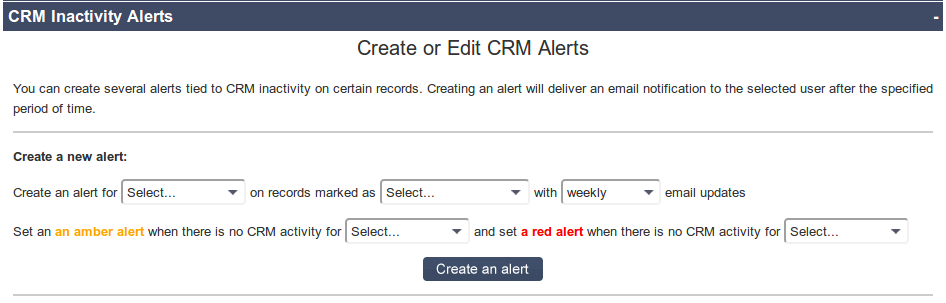
While it looks complicated, it is quite straightforward. Let us look at building some alerts based on the examples given above.
Scenario 1: Customer Alerts
Let’s create an alert to give us monthly notifications of customers which have not had any CRM activity for the last month, which implies that nobody is talking to them.
We would create an alert in the panel using the following options, clicking “Create an alert” to save the alert:

This alert would send you a monthly update email, flagging any customer records with no CRM activity for a month with an amber warning and any records with no CRM activity for two or more months with a red warning.
Scenario 2: Prospect Alerts
Let’s now create a weekly alert to give us monthly notifications of prospects which have not had any CRM activity for the two months, which implies that the prospects may be going stale.
We would create an alert in the panel using the following options, clicking “Create an alert” to save the alert:

This alert would send you a weekly update email, flagging any prospect records with no CRM activity for three months with an amber warning and any records with no CRM activity for four or more months with a red warning.
Managing Alerts
You can assign alerts either to yourself or to other users on your subscription (including standard users who do not otherwise have access to this functionality). Please note that usernames must be valid email addresses for the alert emails to be received successfully!
Existing alerts will show up in a table within this preference section:
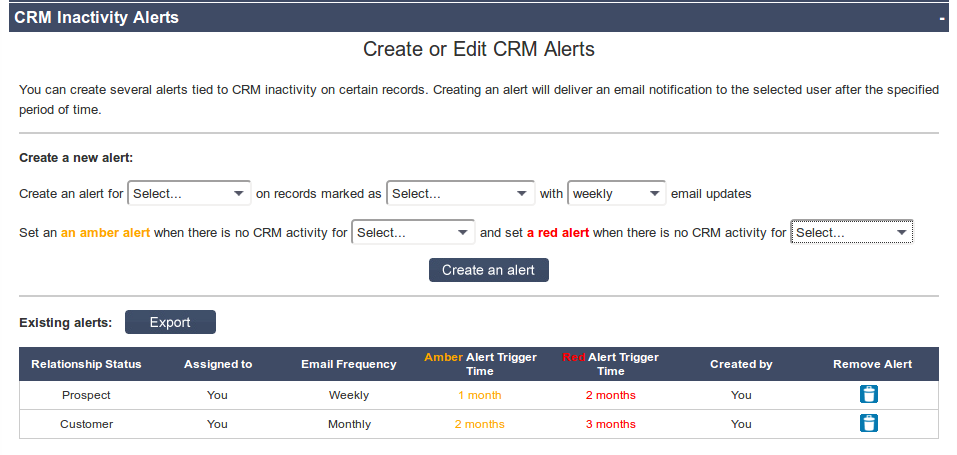
You cannot create duplicate alerts.
To delete alerts, click the small dustbin icon under “Remove Alert” next to the alert you wish to delete. The alert will be removed immediately and the page will refresh.
If you do not want to wait for an email to come through and would like to see the results for records that match the alerts you have set up, click the “Export” button. You should be prompted to save a .CSV file that contains all the matching records for the alerts you have created.
Weekly email alerts are sent on the first day of every week. Monthly email alerts are sent on the first day of every month.