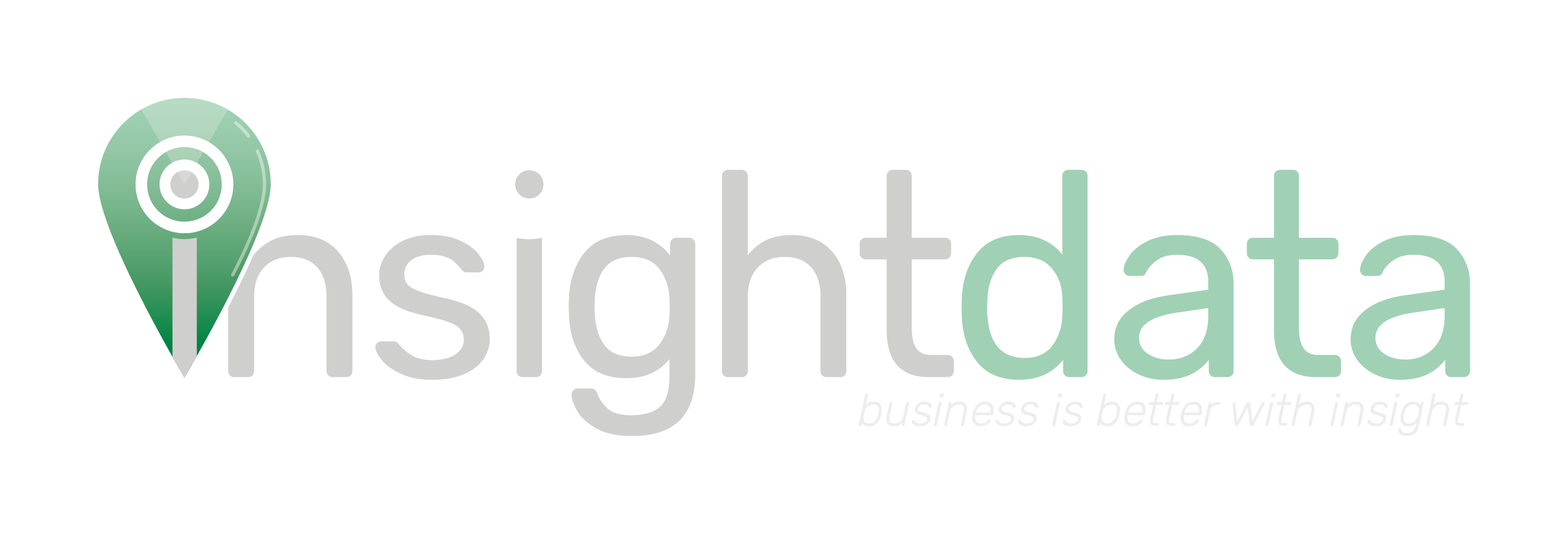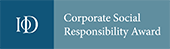Please note this article only applies if you are subscribed to Salestracker’s CRM functionality, as the process described in this article cannot be followed if you are subscribed to the data-only version of Salestracker.
For relationships to be effective, you need to add them where required and update them as time goes on. Relationships are tied to records (i.e. you have a relationship to a company, which is represented by a record).
First, view a record you wish to add or update the relationship on. The page should show the “Business” tab.
![]()
On the right-hand side of the Business tab is the widget box. By default it should show the “Relationship” widget:
![]()
If it does not show, click on the arrows in the top right-hand of the widget until it shows:
![]()
The contents of the relationship widget depend on what fields you have customised – specifically, Custom 1 and Custom 2 should not show if they have not been customised. To find out more about customisation, read this article.
You can then change the drop-down options to reflect the relationship with the company in the record. The empty text box underneath can be used for general notes (consider it like a yellow sticky-note).
![]()
Please note that we recommend changing the status from “Raw data” if you are changing any of the other fields – technically speaking, “raw data” means a record you have had no interaction with whatsoever!
Once you are happy with the details in the widget, click “Save” to record the changes. This will create a relationship or update the relationship depending on whether one already exists for this record or not.
Once saved, the details will appear in the Relationships Summary.
![]()