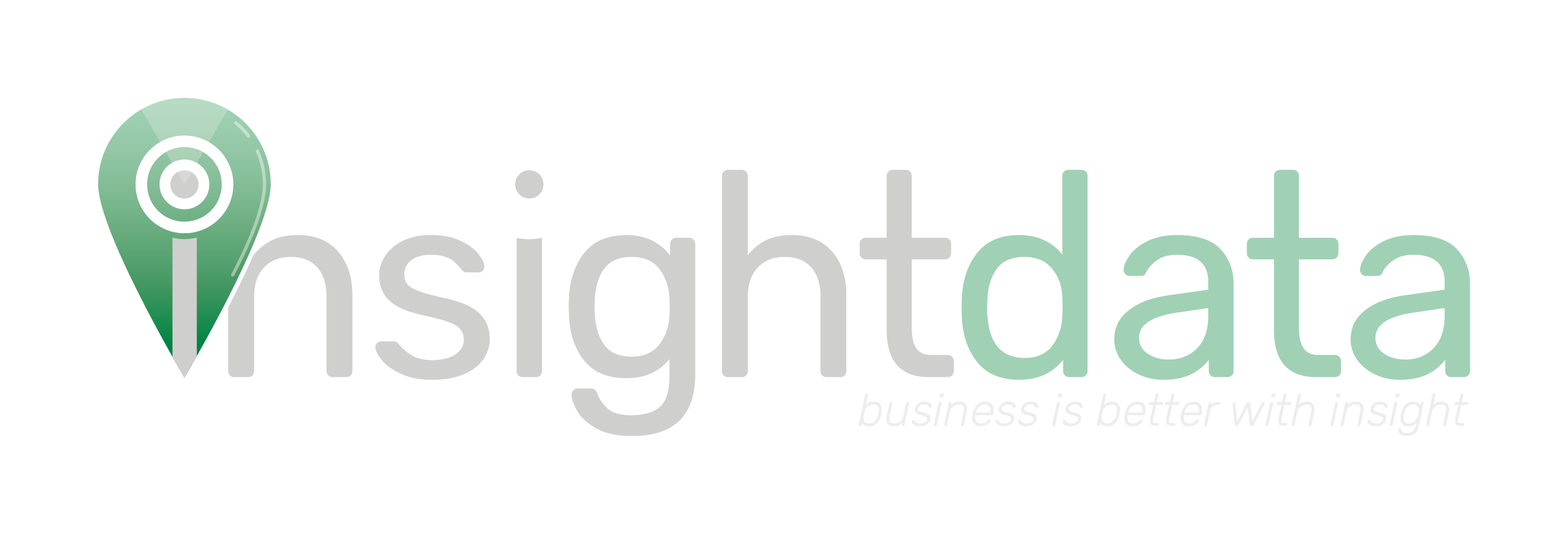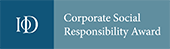Quick search is located in the top right-hand side of Salestracker under the message ‘Search records on Salestracker (select database and search fields)’.
It is made of 2 drop-down menus and a text field.
![]()
The first drop down enables you to select a database – including ‘My Data’ – according to your subscription.
![]()
The second drop-down enables you to select a filter from a choice of 8 different criteria.
![]()
The text field is for entering your search query, for example the name “Smith”.
![]()
Once you have selected or entered your search criteria, click the “GO” button and Salestracker will search based on what has been entered.
![]()
By default it will attempt to search all records. Please note that more generic queries may take some time to produce results.
One other feature of the Quick Search is “wildcards”, which can make searching a lot easier if you are not sure the exact term of what you are looking for. The wildcard character is represented by an * and can be used as a substitute where a broad category of results is required or where you are unsure of, for example, the precise name or postcode of a company that you wish to search for. Here are some examples:
- I want to return all companies that end in ‘ltd’ (or ‘limited’): use ‘*ltd’
- I want to return all companies that start with the company name ‘wessex’: use ‘wessex*’
- I want to return all companies that start with the postcode ‘BS20’: use ‘BS20*’
- I want to return all companies with a telephone number that starts with ‘077’ and ends with ‘1’: use ‘077*1’
- I want to return all companies with a company name that starts with the number ‘1’, contains a ‘4’ and ends with ‘ltd’: use ‘1*4*ltd’
Please note that company ID and company registration numbers must be exact matches (partial entries will return either nothing or incorrect results).