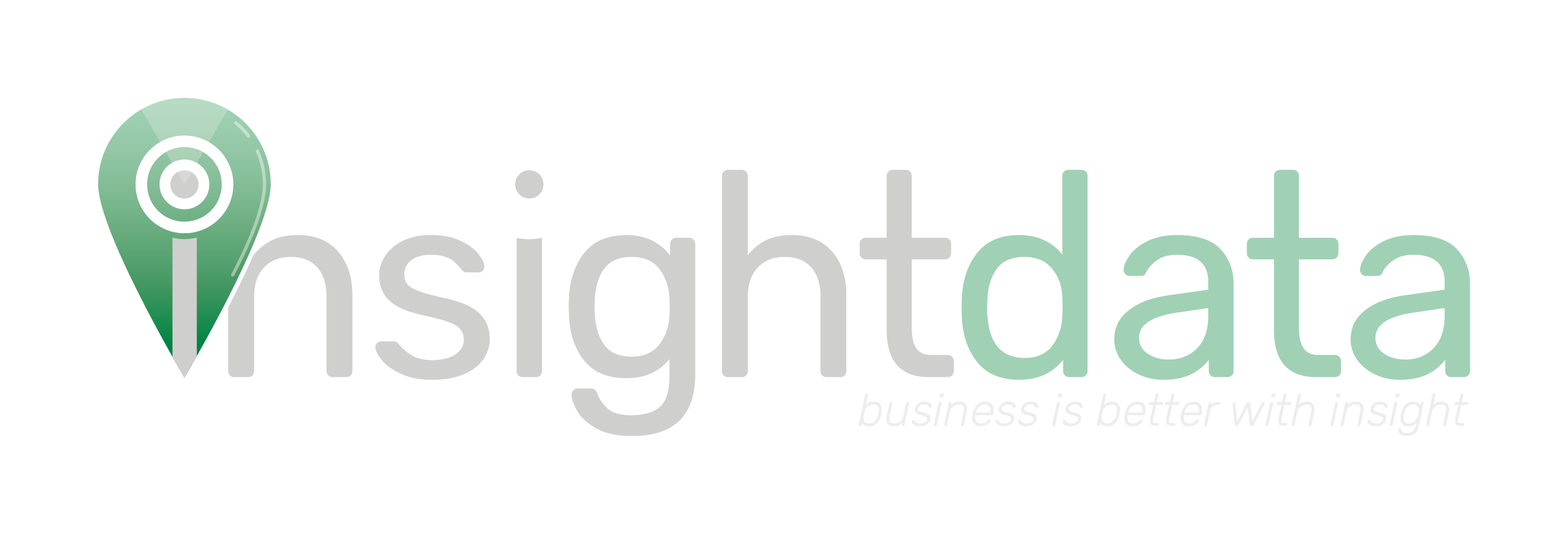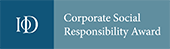Salestracker Mobile features a lot of functionality around relationships. We recommend you read and digest the documentation around relationships on the regular desktop version of Salestracker, as it will assist your understanding of relationships in general.
Viewing Relationships
Relationships can be accessed by tapping the “Relationships” item in the menu or by tapping the “Relations” button on the dashboard.
![]()
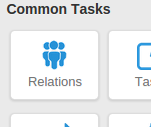
The relationships panel shows a list of all your relationships. You can click on any of the records listed to be taken through to the full record. Records with relationships are highlighted with a blue relationship icon (which would be all of them in this case), and records with leads are highlighted with a red leads icon.
![]()
If you wish to filter down the relationships shown, tap the “Filter relationships” button. Select the filters you wish to apply and then tap “Filter“. If you wish to view all records, tap “Reset“. To cancel filtering, tap the “Cancel” button.
![]()
You can tap “Map View” on the main relationships panel to bring up a map of relationships that are in your area.
![]()
Please refer to the article on maps for further details on how to use the maps.
Editing Relationships
Find the record you wish to add or change the relationship on. There will be a relationship icon on the record that looks like three people stood together.
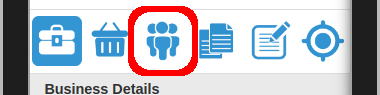
Tap on this to open the relationships tab on the record. By default, all of the information will be set to “N/A” but you might already have some relationship information associated with the record.
![]()
To edit the relationship information on this record, tap the “Edit” button.
Tapping the edit button will make all the fields editable. Change them to what you require and then tap the “Save” button at the bottom to save the changes. Alternatively, you can tap the “Cancel” button to cancel editing the record.
![]()