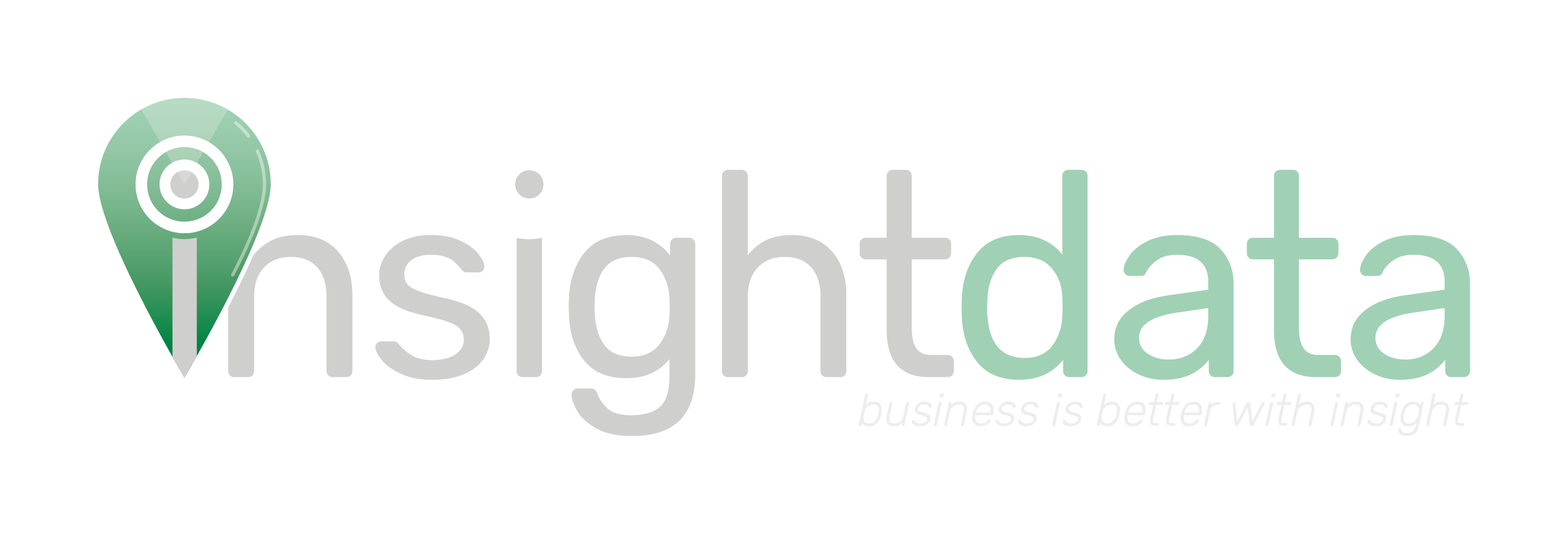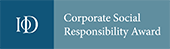Please note that this tutorial article only applies to users given advanced manager permissions on Salestracker.
By default, Salestracker will exclude any record marked as “Do not contact” from lists which are built using the list builder. However, there may be other statuses you wish to have on the system which are also excluded by default. For example, you might have a status of “enquiries” and you do not want to send out your regular prospecting marketing material to these companies.
To find out how to manage and customise relationship statuses, read this article.
To automatically have Salestracker exclude records that match other statuses, first click on “Preferences” in the top right. Then click “List Preferences“:
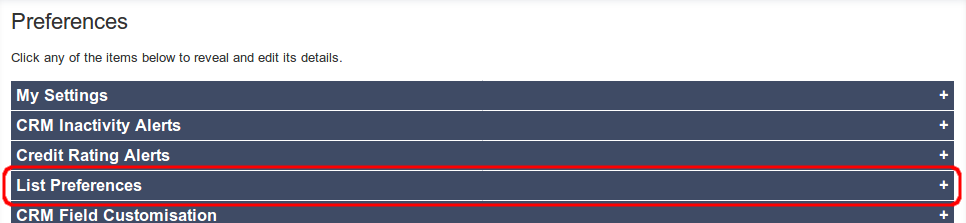
You will be presented with all of the relationship statuses on your subscription:
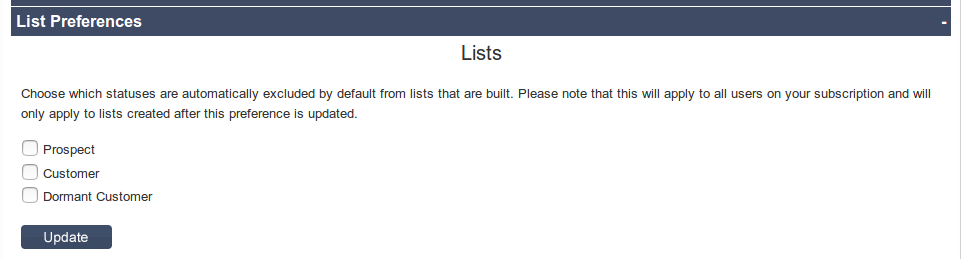
Simply tick the statuses you want to exclude automatically when building lists and click “Update“.
Please note the following:
- This will affect all users on your subscription. If you select statuses to exclude, when other users on your subscription build lists the statuses will also be removed from their lists too.
- Saving this preference will only affect lists built after it has been saved; existing lists will retain their existing relationship exclusions.
- Lists can be edited to bring the excluded statuses back in; this only sets which statuses are excluded when lists are first built.
To find out more about list exclusions, please read the full article on saved lists.