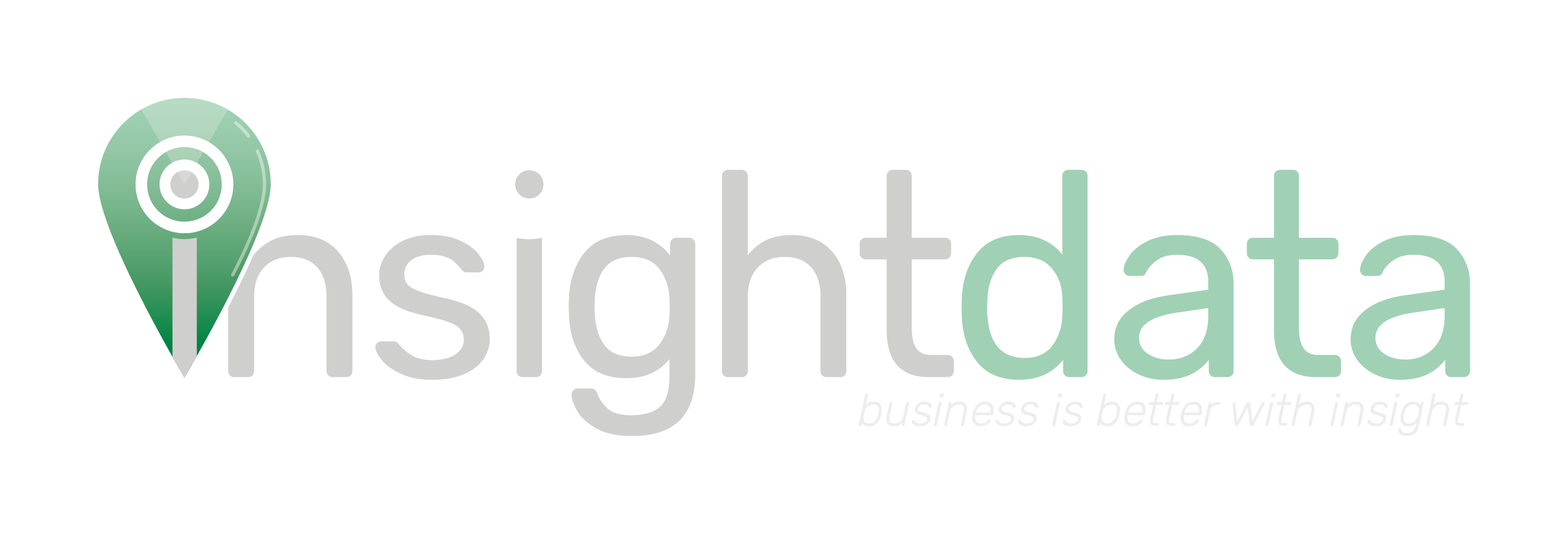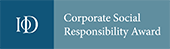Please note this article only applies if you are subscribed to Salestracker’s CRM functionality, as the process described in this article cannot be followed if you are subscribed to the data-only version of Salestracker.
Most actions taken on Salestracker are recorded. The system keeps a record of activity to allow usage reports to be generated.
You can generate a report of your usage of Salestracker by hovering your mouse cursor over “Reports” and clicking on “Activity Report“.
![]()
The activity report page offers some filters you can use to narrow down your report search.
![]()
The filters include:
- “From” and “to” dates – you can click on these and set a range of dates to filter activities between. Please note that all report building is limited to a range of 15 days – this is because the sheer amount of data generated can cause difficulties when displaying. However, you can choose a range of any 15 days between now and the day you were signed up to Salestracker.
- Activities to bring back – changing this to “Select specific activities” will show a range of tickboxes representing different activities that can be filtered on. Tick only the activities you want to see to leave the others out.
![]()
Once you have set the filters to what you want to generate, click the “Build Report” button. It may take a few minutes to generate depending on the quantity of activities to display. Once generated, a table will display all of the activities, from most recent to oldest.
![]()
Wherever a company name appears there will be a clickable link to take you through to the record.
If you need to reset the activity report, just click the “Reset” button at the top of the page. All the filters will reset, allowing you to build a report on everything for the last 90 days.
If you require a PDF of the report, just click the “PDF” icon next to the filters. Salestracker will then generate a PDF of your activity. If this PDF does not generate, please try reducing the amount of activity you are bringing back – the system will generally struggle to produce PDFs larger than 25 pages. Pressing the Export button will generate a csv file instead that can be opened in excel or other applications.
![]()
Manager View
This section only applies if you have management permissions on Salestracker.
Managers have an expanded selection of filters. By default “standard” users can only build reports on their own activity. Managers can build reports on all users on their subscription – they have access to another drop-down menu for “Select users”:

By changing this to “Select specific users”, Salestracker will present you with a series of tickboxes representing users. There is also a tickbox for “Show inactive users”, which will reveal deactivated users to filter on if ticked.
![]()