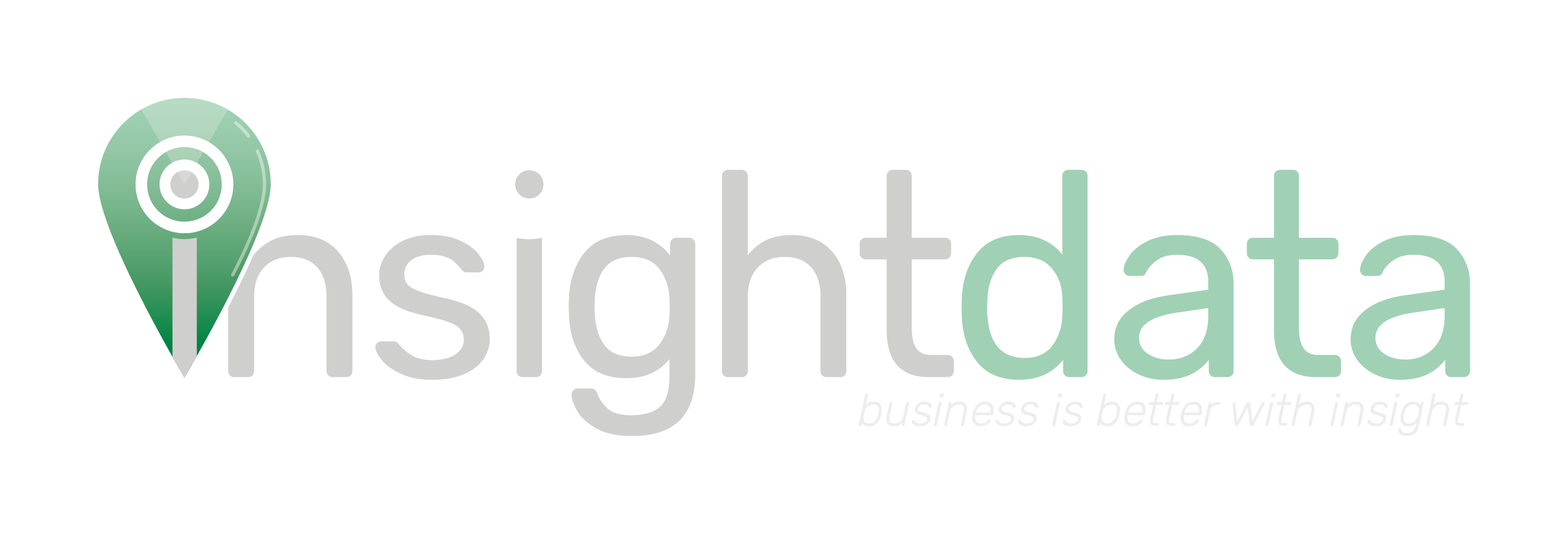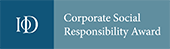Every record on Salestracker has a tab labelled “Activity”. If you click on this, it will reveal a table of general notes.
![]()
This tab contains miscellaneous notes about the activity between your company and the company in the record. You can add notes to this tab manually and Salestracker will prompt a user to create a new note whenever they complete or delete a task. The table shows notes made by any user on your subscription on this record.
If you click on the filter button you will see the available filters, and ticking either the leads or the tasks/alerts tickboxes, the table will display any existing leads and/or tasks on the record as well as the notes.
![]()
You can use the drop-downs to filter the activities too, and if you have a STEM subscription you will have the “Exclude STEM” checkbox, which will hide email marketing related notes.
Adding a New Note
Adding a note to the activity table is a simple process. First, click the “Add a new note” button.
![]()
A pop-up window will appear. Just add the details of the note into the box under “Description” and set what type of note this is (“general note” or “email sent”), set a date and time for the note, and then click the “Create” button to save the note.
![]()
Adding a Note to Multiple Records
If you want to add the same note to multiple records in a list, please refer to the “Global note” section of this article.
Manager View
This section only applies if you have management permissions on Salestracker.
Reassign Button
![]()
Managers have access to the “Re-assign” button which, when clicked, opens a window. From this window, you can select a user who already has notes assigned to them, and a different user that you wish to re-assign the notes to, and then click “Re-assign” to action this.
![]()
Note, this will re-assign all notes from the initial user to the second user, therefore this should not be used when you wish to reassign individual notes, that should be done by editing the note.