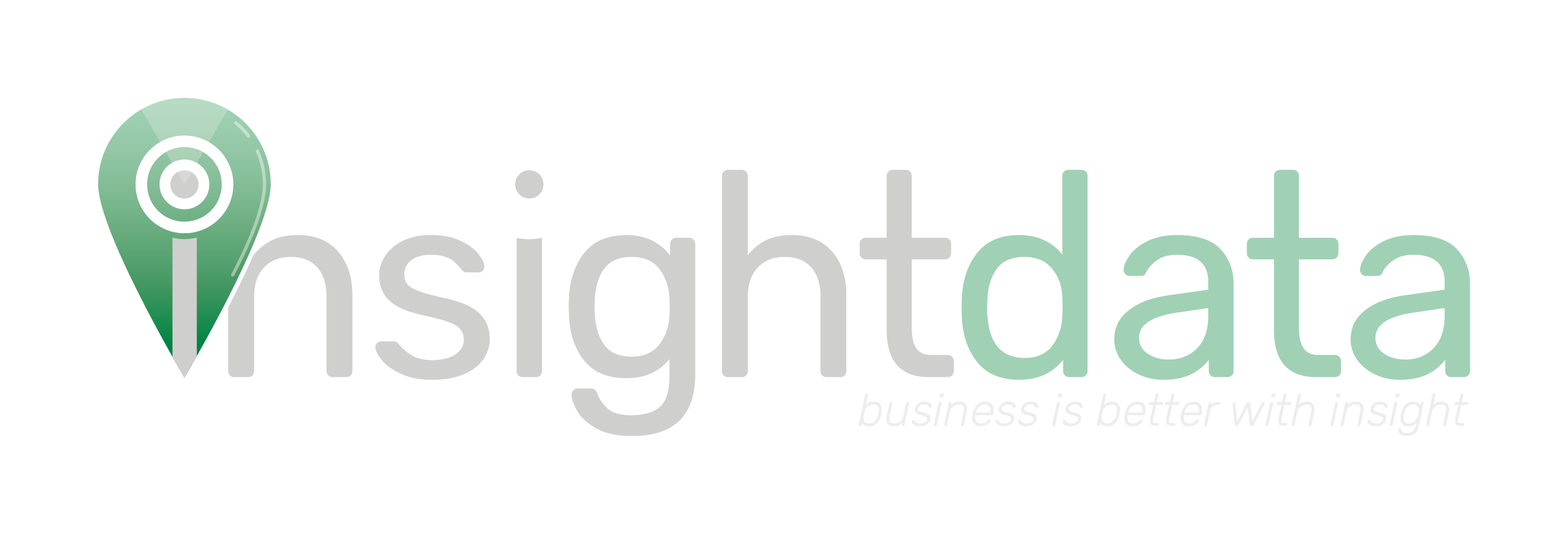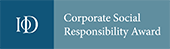With all the passwords we have to remember in daily life, it is easy to forget what your password might be for any given service.
To reset your Salestracker password, the only item you need is your username, which is the email address you were signed up with (if you do not know what this is, please contact Support). Please note that the system requires that this email address is a valid one with an inbox you have access to!
On the login screen, click the “Forgot / Reset your password?” link underneath the “Login” button.
![]()
The password field will disappear. Enter your username into the username box and click “Login”. The system will then send you an email.
![]()
The email will contain a link – clicking on this is necessary to prove that you are the user who requested the password reset.
![]()
The link in the email will take you to Salestracker, and the system will ask you to enter a new password (twice). Enter your new password and click “Login” to enter the system. Please remember your new password for the next time you log in!
![]()
You can change your password while already logged into the system – please refer to the Preferences panel article for more details.