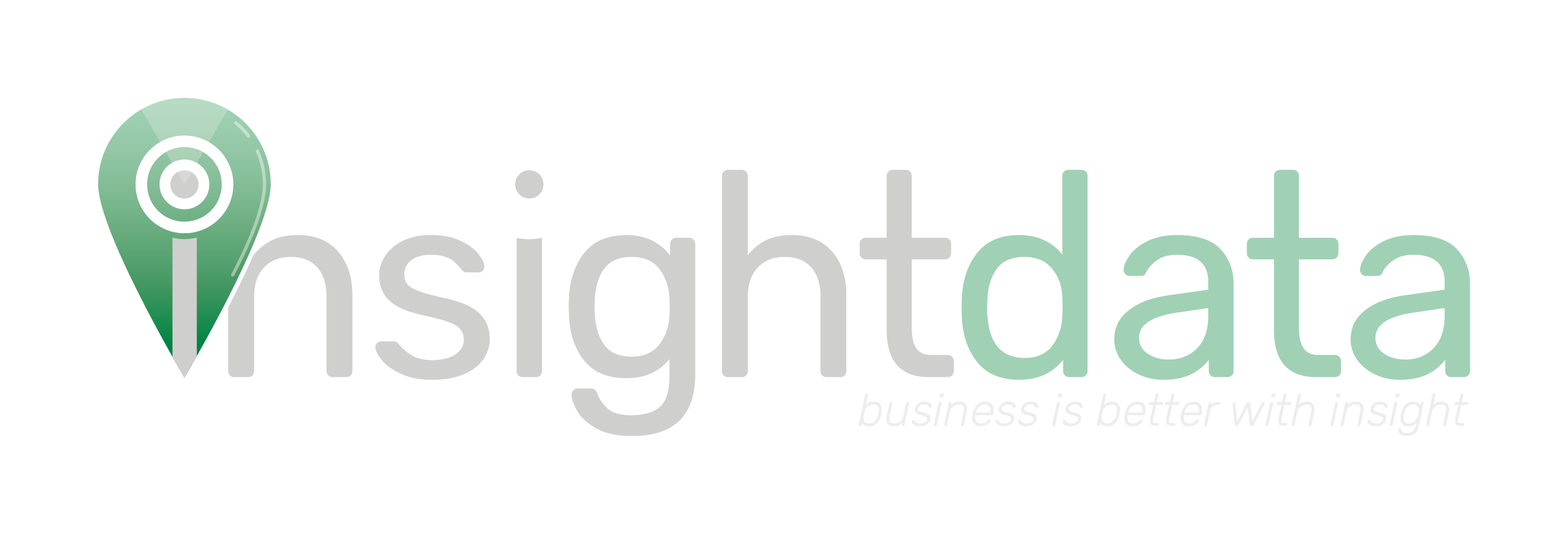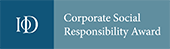Lead capture enables you to capture enquiries from your company website and convert them into leads within Salestracker.
When you hover over the ‘Leads’ main menu item you should see three sub menus:
- Leads Overview
- Web Capture Set Up
- Pending Web Capture Leads
We recommend that you should familiarise yourself with Leads Overview before proceeding.
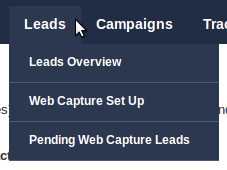
Web Capture Set Up
Clicking on “Web Capture Set Up” will enable you to get your website to communicate with Salestracker. Within the section ‘Enter your domain/web address below’ enter the address of your company website (e.g. “mydoors.co.uk”) and click “Save“. This will inform Salestracker to accept enquiries from your website – without following this step Salestracker will not accept enquiries from your domain!
Next, in the section labeled “This is your lead capture code”, copy and paste the code in the grey box into your website where you wish your enquiry form to appear. You are now set up for lead capture.
If you no longer need Salestracker to accept enquiries from one of your websites, you can click on “Click here to manage your current domains” and click the red “X” button next to the domain you no longer wish Salestracker to talk to.
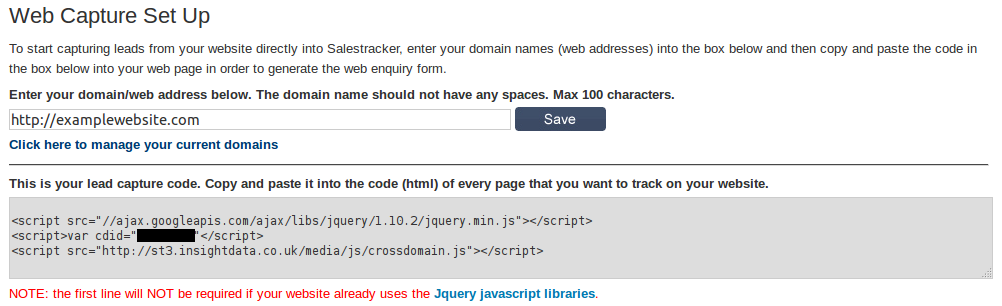
Note for web designers and developers: as per the image above, the generated enquiry form requires the jQuery javascript libraries. This is included via the first line of the code provided, however if your website already utilises jQuery libraries you can exclude the first line of the code provided.
Pending Web Capture Leads
Clicking on “Pending Web Capture Leads” will take you to the Leads Pending Approval page. This is displayed as a table showing the general enquiry (lead) information with the option to show more specific information by clicking on the “View” button.
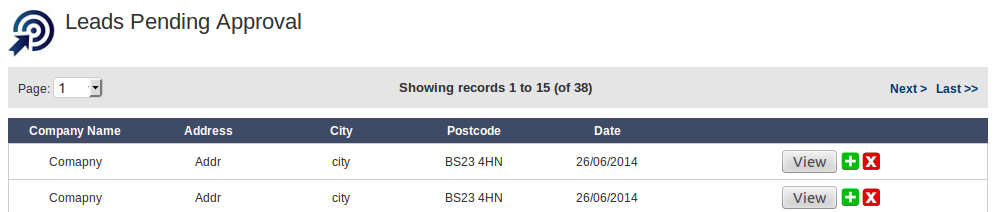
Click on the red “X” button to permanently remove the enquiry.
Click on the green button next to an enquiry to convert it into a lead. This will open a new dialogue called ‘Creating a new lead: search for an existing record’ which enables you to actually convert that enquiry into a lead – this will require you to create a new lead on EITHER an existing record (within your subscription or your own private records) OR on a new private record that the system will create for you. Any existing records that match the enquiry postcode will appear in blue. Click on a company name to go to that record. The “Create a New Lead” dialogue for that company will then pop up automatically ready for you to complete and save.
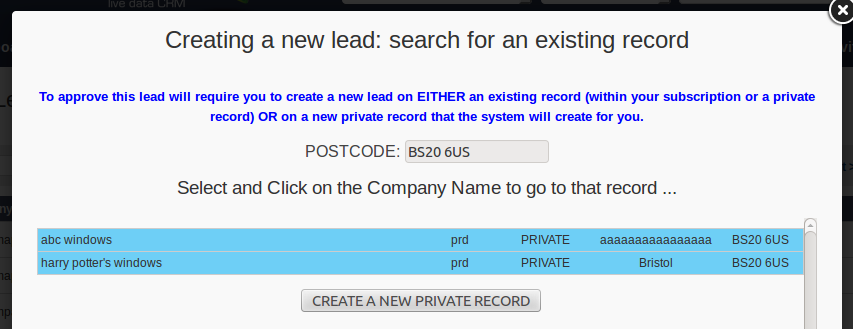
If there are no matching public records then you will need to create a new private record. Clicking on that will take you to the “Create Private Record” page for you to complete and save. The “Create a New Lead” dialogue for that newly created company record will then pop up automatically ready for you to complete and save.
Pending leads will be removed from the system after conversion to “bona fide” leads.